AspEmail Manual Chapter 2: Getting Started
Contents
2.1 Creating an Instance of the AspEmail Object
ASP
To use AspEmail in an ASP environment, you must create an instance of the AspEmail object in your ASP script as follows:
...
Set Mail = Server.CreateObject("Persits.MailSender")
...
%>
VB
To use AspEmail in a VB environment, open your VB project, go to Project/References... and check the box next to Persits Software AspEmail 5.0. Declare an AspEmail object variable as follows:
Create an instance of the AspEmail object as follows:
ASP.NET
AspEmail comes with an ASP.NET wrapper assembly, ASPEMAILLib.dll, which has to be placed in the \Bin subdirectory of your ASP.NET application. Alternatively, you can place this file in the Global Assembly Cache.
In C#, create an instance of AspEmail as follows:
<script runat="server" LANGUAGE="C#">
void Page_Load(Object Source, EventArgs E)
{
...
ASPEMAILLib.IMailSender objMail;
objMail = new ASPEMAILLib.MailSender();
...
}
</script>
2.2 Essential Properties and Methods
In order to send email, AspEmail "talks" to an SMTP server. The SMTP server does not have to be running on the same machine as AspEmail, in fact it can be located anywhere on the local network or the Internet.
You must specify the address of your SMTP server via the Host property. The default port number for SMTP services is 25, but if your SMTP server runs on a different port, you must also specify it via the Port property:
Mail.Port = 25 ' Optional. Port is 25 by default
You may also specify a comma- or semicolon-separated list of SMTP hosts, as follows:
If the first host on the list is down, AspEmail will automatically attempt to connect to the second host, etc. If none of the specified hosts are working, an error exception will be thrown.
You must also specify the sender's email address and, optionally, name as follows:
Mail.FromName = "Sales Department" ' Optional
To add message recipients, CCs, BCCs, and Reply-To's, use the AddAddress, AddCC, AddBcc and AddReplyTo methods, respectively. These methods accept two parameters: the email address and, optionally, name. Notice that you must not use an '=' sign to pass values to the methods. For example,
Mail.AddCC "bjohnson@company2.com" ' Name is optional
Use the Subject and Body properties to specify the message subject and body text, respectively. A body can be in a text or HTML format. In the latter case, you must also set the IsHTML property to True. For example,
Mail.Subject = "Sales Receipt"
Mail.Body = "Dear John:" & chr(13) & chr(10) & "Thank you for your business. Here is your receipt."
or
Mail.Subject = "Sales Receipt"
Mail.Body = "<HTML><BODY BGCOLOR=#0000FF>Dear John:....</BODY></HTML>"
Mail.IsHTML = True
To send a file attachment with a message, use the AddAttachment method. It accepts the full path to a file being attached. Call this method as many times as you have attachments. Notice that you must not use the '=' sign to pass a value to the method:
To send a message, call the Send method. The method throws exceptions in case of an error. You may choose to handle them by using the On Error Resume Next statement, as follows:
Mail.Send
If Err <> 0 Then
Response.Write "An error occurred: " & Err.Description
End If
2.3 Code Samples
The following code sample demonstrates a simple email-sending form.
' change to address of your own SMTP server
strHost = "mail.elinkisp.com"
If Request("Send") <> "" Then
Set Mail = Server.CreateObject("Persits.MailSender")
' enter valid SMTP host
Mail.Host = strHost
Mail.From = Request("From") ' From address
Mail.FromName = Request("FromName") ' optional
Mail.AddAddress Request("To")
' message subject
Mail.Subject = Request("Subject")
' message body
Mail.Body = Request("Body")
strErr = ""
bSuccess = False
On Error Resume Next ' catch errors
Mail.Send ' send message
If Err <> 0 Then ' error occurred
strErr = Err.Description
else
bSuccess = True
End If
End If
%>
<HTML>
<BODY BGCOLOR="#FFFFFF">
<% If strErr <> "" Then %>
<h3>Error occurred: <% = strErr %>
<% End If %>
<% If bSuccess Then %>
Success! Message sent to <% = Request("To") %>.
<% End If %>
<FORM METHOD="POST" ACTION="Simple.asp">
<TABLE CELLSPACING=0 CELLPADDING=2 BGCOLOR="#E0E0E0">
<TR>
<TD>Host (change as necessary in script):</TD>
<TD><B><% = strHost %></B></TD>
</TR>
<TR>
<TD>From (enter sender's address):</TD>
<TD><INPUT TYPE="TEXT" NAME="From"></TD>
</TR>
<TR>
<TD>FromName (optional, enter sender's name):</TD>
<TD><INPUT TYPE="TEXT" NAME="FromName"></TD>
</TR>
<TR>
<TD>To: (enter one recipient's address):</TD>
<TD><INPUT TYPE="TEXT" NAME="To"></TD>
</TR>
<TR>
<TD>Subject:</TD>
<TD><INPUT TYPE="TEXT" NAME="Subject"></TD>
</TR>
<TR>
<TD>Body:</TD>
<TD><TEXTAREA NAME="Body"></TEXTAREA></TD>
</TR>
<TR>
<TD COLSPAN=2><INPUT TYPE="SUBMIT" NAME="Send" VALUE="Send Message">
</TD>
</TR>
</TABLE>
</FORM>
</BODY>
</HTML>
Click the links below to run this code sample (ASP and ASP.NET versions, respectively):
The following code sample sends email in the HTML format. The script is essentially the same except that the message body is set to an HTML string, and the property IsHTML is set to True:
...
Mail.IsHTML = True
Mail.Body = "<HTML><BODY><CENTER>" & strHTML & "</CENTER></BODY></HTML>"
...
Click the links below to run this code sample.
2.4 Email Address Validation
AspEmail is capable of validating the syntax of an email address. As of Version 5.2, it is also able to determine, with a high degree of certainty, whether a particular email address actually exists.
The method ValidateAddress takes an email address as an argument and returns 0 if the address is syntactically valid. A number greater than 0 means a syntax error. All possible return values are as follows:
For example:
Response.Write "Invalid email address."
End If
The ValidateAddress method makes no determination whether the email address being validated actually exists. As of Version 5.2, AspEmail offers another method, ValidateAddressMX, which internally calls ValidateAddress to determine its syntactic correctness, performs a DNS lookup of the MX records for the address's domain, and then contacts the corresponding SMTP server to determine if it recognizes the address as valid.
ValidateAddressMX expects two arguments: the email address being validated and, optionally, the IP address of the DNS server for the MX record lookup. If the 2nd argument is omitted, the method obtains the addresses of the local DNS servers from the system registry. ValidateAddressMX returns an empty string if the email address is successfully validated, or an error message if the validation fails.
To validate an address against its corresponding SMTP server, ValidateAddressMX sends three SMTP commands: HELO, MAIL FROM and RCPT TO. The value used for the HELO command is the Helo property, for the MAIL FROM command the MailFrom property, and for the RCPT TO command the address being validated. If MailFrom is not specified, the address being validated is used for the MAIL FROM command as well. It is recommended that you specify your domain name for the Helo property, and your valid email address for the MailFrom property before calling ValidateAddressMX, as follows:
Mail.MailFrom = "myself@mydomain.com"
Res = Mail.ValidateAddressMX( "someone@somedomain.com" )
If Res = "" Then
Response.Write "OK"
Else
Response.Write "Not OK: " & Res
End If
Note that the validation procedure performed by the ValidateAddressMX method is not 100% accurate. An error returned by the method does not always mean the address is invalid, and a lack of error is not always an indication the address exists.
2.5 Extended Multipart/Alternative Support
2.5.1 Body and AltBody
Multipurpose Internet Mail Extensions (MIME), the format in which most email messages are transmitted, allows a message body to be specified in several alternative versions at the same time. This feature, referred to as multipart/alternative, was originally designed to allow a message body to be specified in both HTML and plain-text forms to accommodate text-only email viewers.
Each sub-section within a multipart/alternative section of the message is preceded with a Content-Type header specifying this sub-section's format, such as Content-Type: "text/plain" for the plain-text version of the message body, and Content-Type: "text/html" for the HTML version.
Since its early days, AspEmail has supported the dual plain-text/HTML message bodies via the properties Mail.Body and Mail.AltBody. The HTML version of the body is to be specified via the former, and plain-text version via the latter, as follows:
Mail.AltBody = "Hello World!" ' Plain-text version
If the content of the message body were to be loaded from a disk file, the method AppendBodyFromFile can be used. This method's 2nd optional argument specifies whether it is Mail.Body that the content of the file is to be appended to (if set to True or omitted) or Mail.AltBody (if set to False). For example:
Mail.AppendBodyFromFile "c:\path\body.txt", False ' Append Mail.AltBody
2.5.2 AddAltBody Method
As of Version 5.6, AspEmail's support for multipart/alternative is no longer limited to just two content types (text/plain and text/html). Via the new method AddAltBody, any number of multipart/alternative subsections with arbitrary content types can be added to the email message. With the help of this method, messages generated by AspEmail can host various advanced content, such as accelerated mobile pages (AMP), calendars, etc. The method expects two string arguments: the content for the multipart/alternative subsection, and its content-type.
The following snippet generates a basic AMP message for which the content-type is "text/x-amp-html":
str = str & "<html amp4email>"
str = str & "<head>"
str = str & "<meta charset=""utf-8"">"
str = str & "<script async src=""https://cdn.ampproject.org/v0.js""></script>"
str = str & "<style amp4email-boilerplate>body{visibility:hidden}</style>"
str = str & "</head>"
str = str & "<body>"
str = str & "Hello, AMP4EMAIL world."
str = str & "</body>"
str = str & "</html>"
Mail.AddAltBody str, "text/x-amp-html"
...
The AddAltBody method can be used to specify the HTML and plain-text versions of the message body in lieu of Body and AltBody properties. The content-type value must be set to "text/html" and "text/plain", respectively:
Mail.AddAltBody htmlText, "text/html"
' Same as Mail.AltBody = plainText
Mail.AddAltBody plainText, "text/plain"
The text specified via AddAltBody can be retrieved via the method GetAltBody which expects the content-type as an argument, as follows:
A call to the method ResetAll clears the list of alternative bodies along with all other lists and properties.
2.5.3 Sending Calendar Invitations
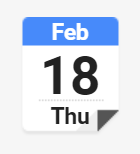
As of Version 5.6, the above described method AppendBodyFromFile has been retrofitted to be used with any alternative body and not just plain-text and HTML ones. In addition to True and False, the 2nd optional argument can now be set to a content-type string. The following code snippet creates a calendar invitation by appending a .ics file to the "text/calendar" alternative body:

