AspEmail Manual Chapter 7: Message Queuing. Part I
Contents
7.1 Why Use Message Queuing?
When the method Mail.Send is called, AspEmail opens a session with the SMTP server and sends message information to it for further processing and delivery. Depending on the message size, an SMTP session may take a long time to complete. Sending messages to hundreds or thousands of recipients may put a heavy load on IIS for an extended period of time and affect the overall Web server performance.
AspEmail 5.0 offers the flag Mail.Queue which, if set to True, instructs the Send method to place a message in a queue and return immediately, without opening an SMTP session. Your message-sending ASP script no longer has to wait until a message is sent, which means a better client-response time and less load on IIS.
AspEmail is shipped with EmailAgent.exe, a Windows service running in the background, which polls the message queue and sends out queued messages. EmailAgent 5.0 is capable of opening up to 64 simultaneous SMTP sessions for quicker processing.
The old method Mail.SendToQueue is still supported for backwards compatibility, but it is recommended that the sequence
Mail.SendXXX
be used instead (where SendXXX is one of the following methods: Send, SendEncrypted, SendSigned, and SendSignedAndEncrypted). Unlike older versions, AspEmail 5.0 can queue encrypted and/or signed messages as well.
AspEmail creates message files in the plain ASCII format, so that they can be easily viewed and modified by hand, if necessary. A typical file name looks like this: 20030408-16195159-23c-0.eam-new. Once a message file is placed in the queue, its name can be retrieved via the read-only property Mail.QueueFileName.
7.2 Configuring EmailAgent
EmailAgent installation instructions can be found in Chapter 1. Once EmailAgent has been installed on your system, the EmailAgent button should appear in Control Panels, as follows:
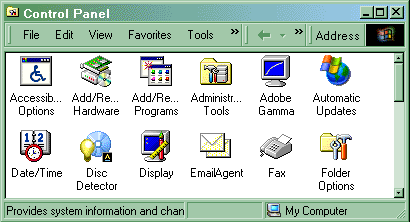
Double-click on the EmailAgent button. The EmailAgent Control Panel applet will come on which enables you to configure, launch and shut down EmailAgent. It also allows you to monitor thread status and view logs.
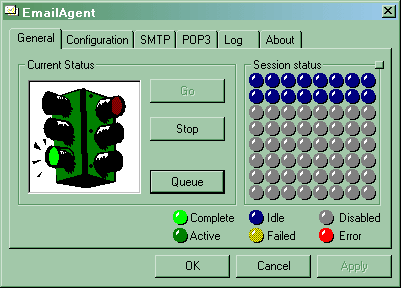
The General tab displays the current status of the EmailAgent service as a whole (left pane) and each individual thread (right pane). The Go button launches the service, Stop stops the service, and Queue displays the content of the message queue folder.
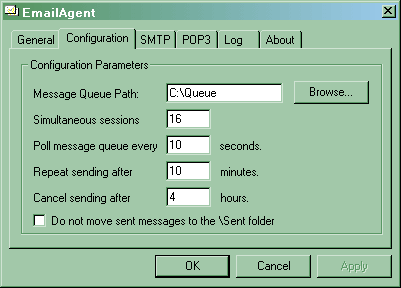
The Configuration tab contains basic parameters including the message queue folder, the number of simultaneous SMTP sessions, and others.
Message Queue Path
This parameter specifies a folder on the server's hard drive
where queued messages are placed when the Mail.Queue property is set to True and the
method Mail.Send is called. Any physical folder can be used for queued messages. EmailAgent will automatically
create 4 subfolders underneath the specified folder: \Sent, \Failed, \Incoming, and \Log.
Successfully sent messages are copied from the main queue folder to the \Sent folder,
and failed messages to the \Failed folder. Incoming message are saved in the \Incoming folder.
The \Log folder contains the log file.
Simultaneous Sessions
This number must be between 1 and 64 and defaults to 16. It specifies
the number of SMTP sessions EmailAgent opens simultaneously with an SMTP server to send out queued
mail.
Tip: While it may be tempting to use all 64 threads, consider the following: if your SMTP server is configured to limit the total number of simultaneous sessions to, say, 20, all extra sessions will be dropped, and the corresponding messages returned to the queue for resending. This will actually slow your system down. Ask your system administrator how many simultaneous sessions your SMTP server allows, and set this parameter accordingly.
Poll message queue every ... seconds
This parameter specifies when to poll the message queue again if it is currently empty.
Repeat sending after ... minutes
When a non-fatal error occurs during an SMTP session, a message is left
in the main queue for EmailAgent to try and resend it. This parameter specifies how
soon EmailAgent should attempt to send this message again.
Cancel sending after ... hours
If a message generates a non-fatal error, EmailAgent attempts to send it
repeatedly for the specified number of hours. If unsuccessful, it copies the
message to the \Failed folder. Once a message is in the \Failed folder,
no further attempts are made to send it.
Do not move sent messages to the \Sent folder
By default, all successfully sent messages are moved to the \Sent folder. If this
option is checked, sent messages are simply deleted from the queue.
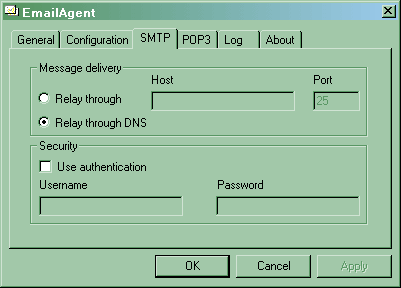
The SMTP tab configures SMTP parameters.
Relay through ... Host/Relay through DNS
Starting with AspEmail 5.0, the Mail.Host property is optional.
If no Host is specified when generating queued mail,
EmailAgent will use the host address specified in Relay through .... Host,
or attempt to use the recipient's own SMTP server, if Relay through DNS
is selected.
The address of the recipient's SMTP server is derived from the recipient's email address by looking up DNS records. DNS relaying is slower but it does not require the sender to have his/her own SMTP relay server.
Use Authentication
If necessary, specify authentication parameters to be used with the SMTP server.
The POP3 and Log tabs will be described in the next chapter.
7.3 Deferred Processing
With AspEmail 5.0, you can specify the exact date and time when you want a message to be delivered via the Timestamp property, as follows:
Mail.Timestamp = CDate("Feb 28, 2003 10:15:00 PM")
Mail.Queue = True
Mail.Send
If you wish a message to be delivered in, say, 5 hours, the following code may be used:
Mail.Timestamp = Now() + 5/24
7.4 EmailAgent vs. EmailAgent.NET
While EmailAgent will continue to be supported, we recommend that EmailAgent.NET, a more advanced version of EmailAgent released on Nov 1, 2011, be used instead. EmailAgent.NET is shipped with AspEmail.NET but can be used with AspEmail as well. It does not require a separate license.
Compared to EmailAgent, EmailAgent.NET supports multiple queues, up to 256 simultaneous sessions per queue, TLS and improved logging.
For more information about EmailAgent.NET, please see Chapter 4 of the AspEmail.NET User Manual.

